PRÉSENTATION
Vous trouverez sur cette page faisant office d’intranet, des liens vers toutes les ressources essentielles aux activités des membres du laboratoire.
Ces sont des liens soit vers le service fourni ou vers UNICLOUD.
RUBRIQUES
Police de caractères Roboto : UNICLOUD
L’affiliation dans les publications doit être la suivante : Normandie Univ, UNICAEN, ENSICAEN, CNRS, GREYC, 14000 Caen, France
Visio-Conférence UNICAEN : https://webconference.unicaen.fr/ et CNRS : https://bbb.cnrs.fr/
Visio-Conférence Zoom du CRIANN : http://syvik-fr.zoom.us
Visio-Conférence Zoom du CNRS : https://ods.cnrs.fr/zoom-cnrs.php
Transfert de fichiers volumineux : https://filesender.renater.fr/
Transfert de fichiers volumineux (France Transfert) : https://francetransfert.numerique.gouv.fr/upload
Planification de réunion : https://evento.renater.fr/
Cloud du GREYC : UNICLOUD
Cloud du CNRS : https://mycore.cnrs.fr/
HAL du GREYC : https://hal.archives-ouvertes.fr/GREYC/
Liste des ressources de calcul du GREYC : UNICLOUD
Portail des ressources numériques UNICAEN : https://catalogue-de-services.unicaen.fr/service
Mon compte numérique UNICAEN : https://moncomptenumerique.unicaen.fr
Impression UNICAEN : https://impression.unicaen.fr/
Services numériques ENSICAEN : https://scolarite.ensicaen.fr/
Portail des services numériques du CNRS : http://ods.cnrs.fr/
Espace Numérique de Travail de Normandie Université : https://ent.normandie-univ.fr
Système de gestion des thèses de Normandie Université : https://sygal.normandie-univ.fr
Listes de diffusion du GREYC : https://mail.greyc.fr/sympa/
Contacter le service administration système : sysadmin@greyc.fr
FAQ Ressources Informatiques Campus 2 : https://faq.info.unicaen.fr/start
Forge de développement du GREYC : https://forge.greyc.fr/
GitLab UNICAEN : https://git.unicaen.fr/
Bureau distant UNICAEN : https://bureau-distant.unicaen.fr
Serveurs de calcul GREYC : UNICLOUD
Serveurs de calcul CNRS : http://www.idris.fr/jean-zay/
Serveurs de calcul CRIANN : https://services.criann.fr/services/
JupyterHub CNRS : https://jupyterhub.math.cnrs.fr/
Catalogue des logiciels du GREYC : https://valorisation.greyc.fr/
Pratiques de développement : UNICLOUD
Overleaf CNRS : https://plmlatex.math.cnrs.fr
Compilatio (détection de plagiat) : https://app.compilatio.net/v5/
HAL du GREYC : https://hal.archives-ouvertes.fr/GREYC/
Ressources documentaires du CNRS BibCNRS : https://bib.cnrs.fr
Documentation BibCNRS : https://www.inist.fr/services/acceder/bibcnrs
Service Commun de la documentation UNICAEN : http://scd.unicaen.fr
Formations proposées par le CNRS : https://formation.ifsem.cnrs.fr
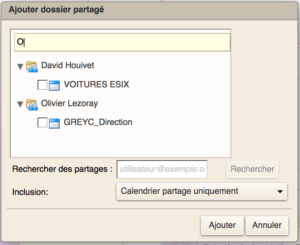

Contacter le service Administration et Gestion du GREYC : gestion@greyc.fr
Organisation du service Administration et Gestion du GREYC : UNICLOUD
Intranet du CNRS : https://intranet.cnrs.fr/
Gestion des contrats CNRS : https://webcontrat.cnrs.fr/
Gestion des contrats UNICAEN : https://oscar.unicaen.fr/
Relations Partenariales du GREYC : https://relpart.greyc.fr/
Partir en mission sur fonds UNICAEN/CRNS/ENSICAEN: https://relpart.greyc.fr/manager.html
Bonnes pratiques pour partir en déplacement : https://www.ssi.gouv.fr/guide/partir-en-mission-avec-son-telephone-sa-tablette-ou-son-ordinateur-portable/
Déclarer un dépôt de projet : https://relpart.greyc.fr/admin/
Demander une authorization FSD : https://fsd.greyc.fr/
ED 590 MIIS : https://ed-miis.normandie-univ.fr
Plateforme de dépot des Appels à Projets RIN : https://aap.normandie-univ.fr
Rangs de conférences : http://www.conferenceranks.com
Restauration CROUS avec Izly : https://www.izly.fr